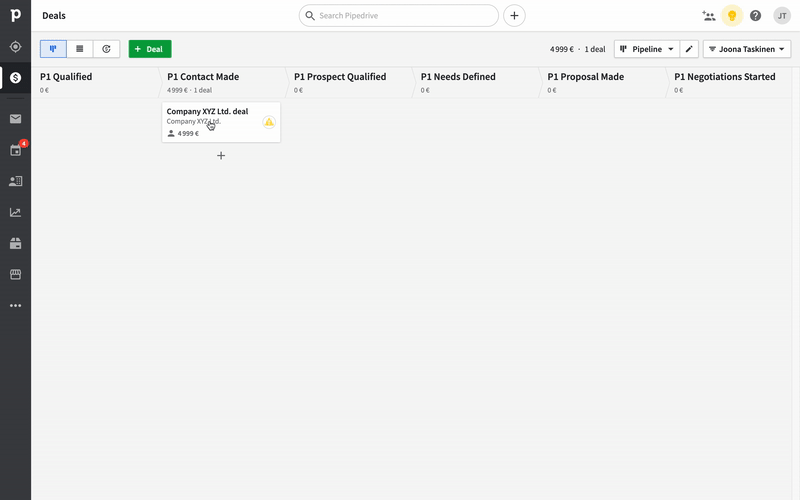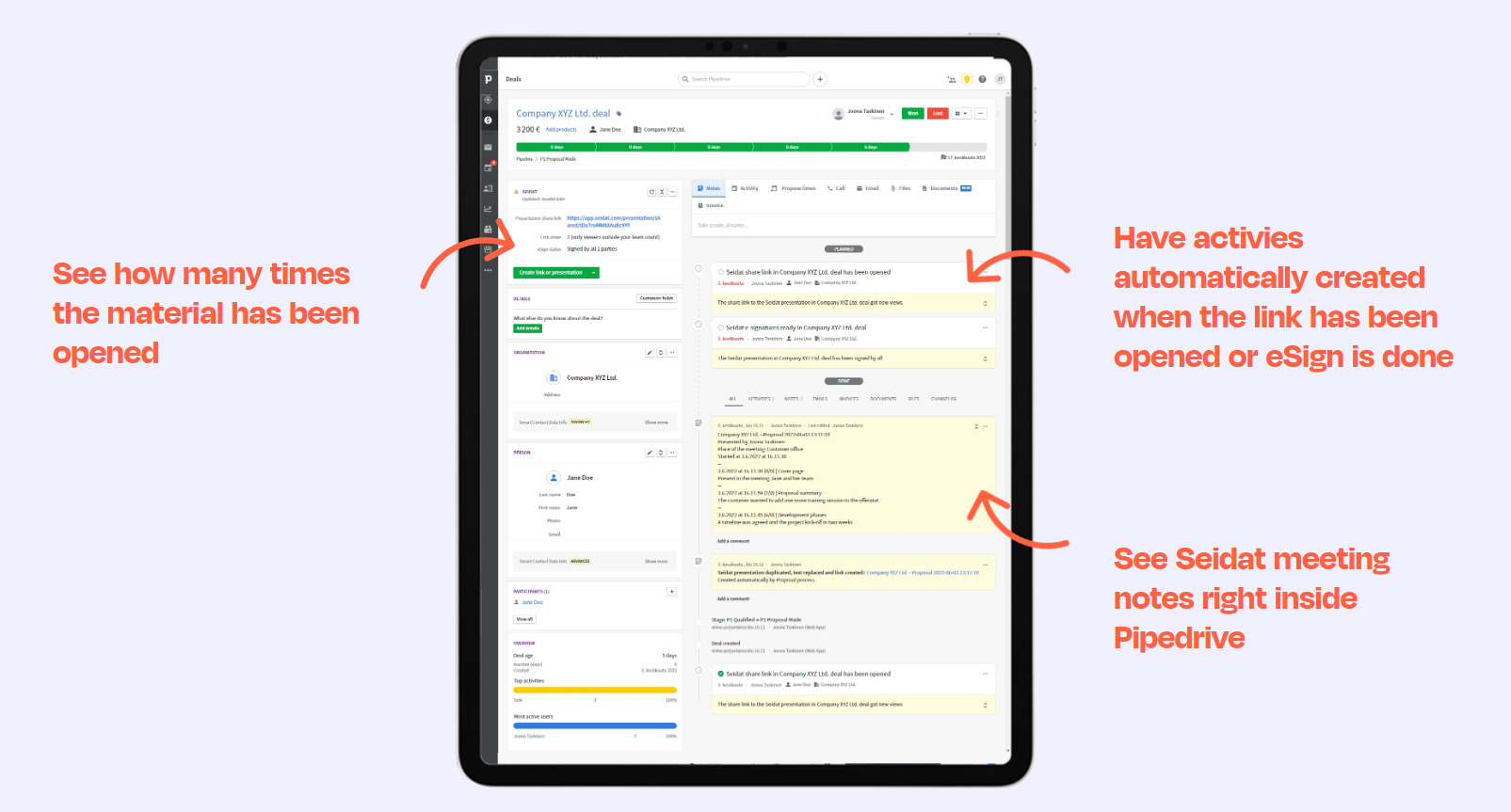Use cases for Seidat and Pipedrive integration
The integration can streamline your sales process and make your salespeople's life much easier, but the use is not only limited to sales cases.
The deal dashboard
The comprehensive deal view will show all key information in one view. You can see how many times the presentation has been opened and automatically create tasks from these openings, see meeting notes, and more. This is useful in many different cases. See examples below.
Sales
Sales meetings
Sales typically create personalized material for each customer. Typically the required editing is minimal and could be automated fully or partially. This would not only remove the unnecessary editing needed from the sales rep but also have the Seidat link automatically on the deal that could be shared with the customer in a heartbeat.
During the meeting, the same link can be used in Seidat Live - mode and the customer can see the slides the presenter is choosing. A log of shown slides is saved in the meeting notes and the presenter can write additional notes related to specific slides. The notes will automatically sync to Pipedrive. This also makes handovers between colleagues easier when the notes are accessible by all Pipedrive users.
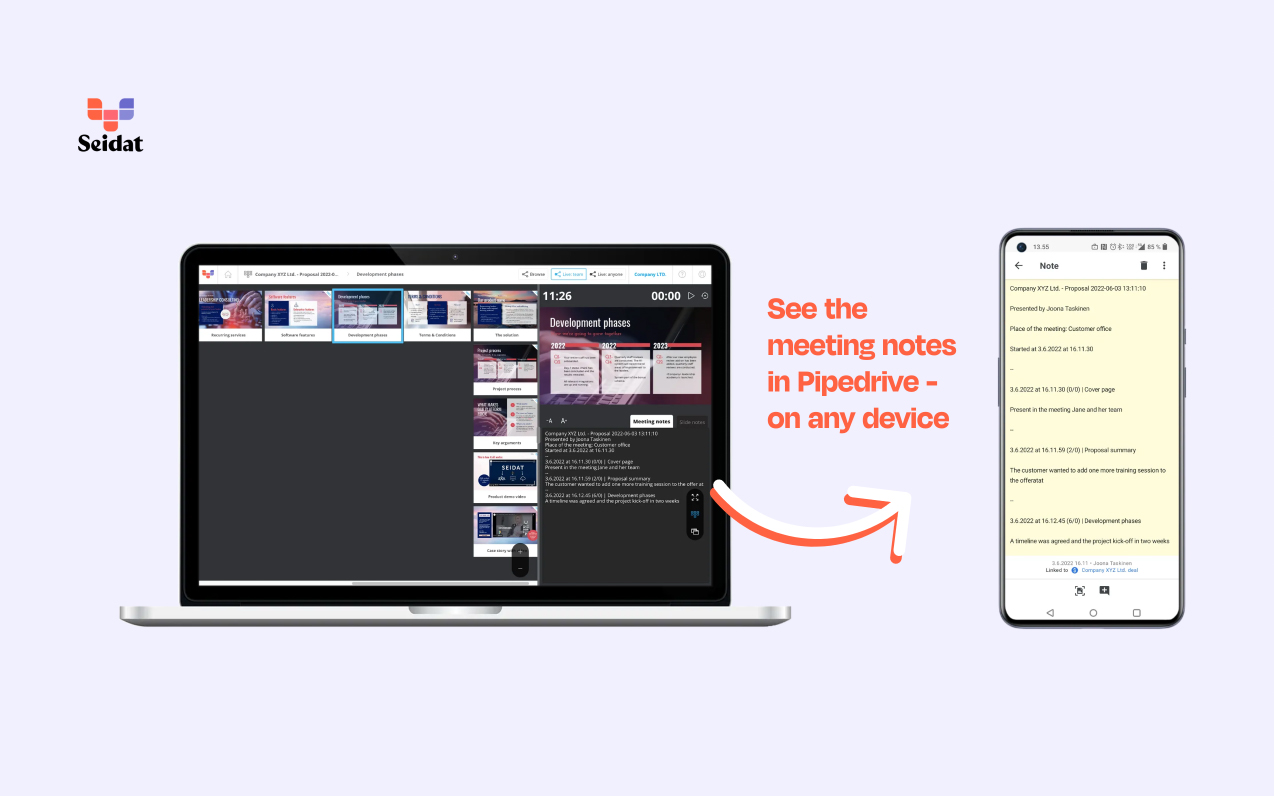
Upselling and after-sales
Send timed and customized material to clients once their deals:
are moved to a certain stage on any of the pipelines. This is ideal if you have multiple pipelines and deals are moved to the next pipeline once the deal is marked as won.
when a deal filter is met, you can use the standard filters, like deal marked as "Won" or "Lost" or create more complex filters to achieve more options. For example, if you want to send a presentation to your client 3 months after the deal has been marked as won, you can create a Pipedrive filter shown in the image below. Read more here.
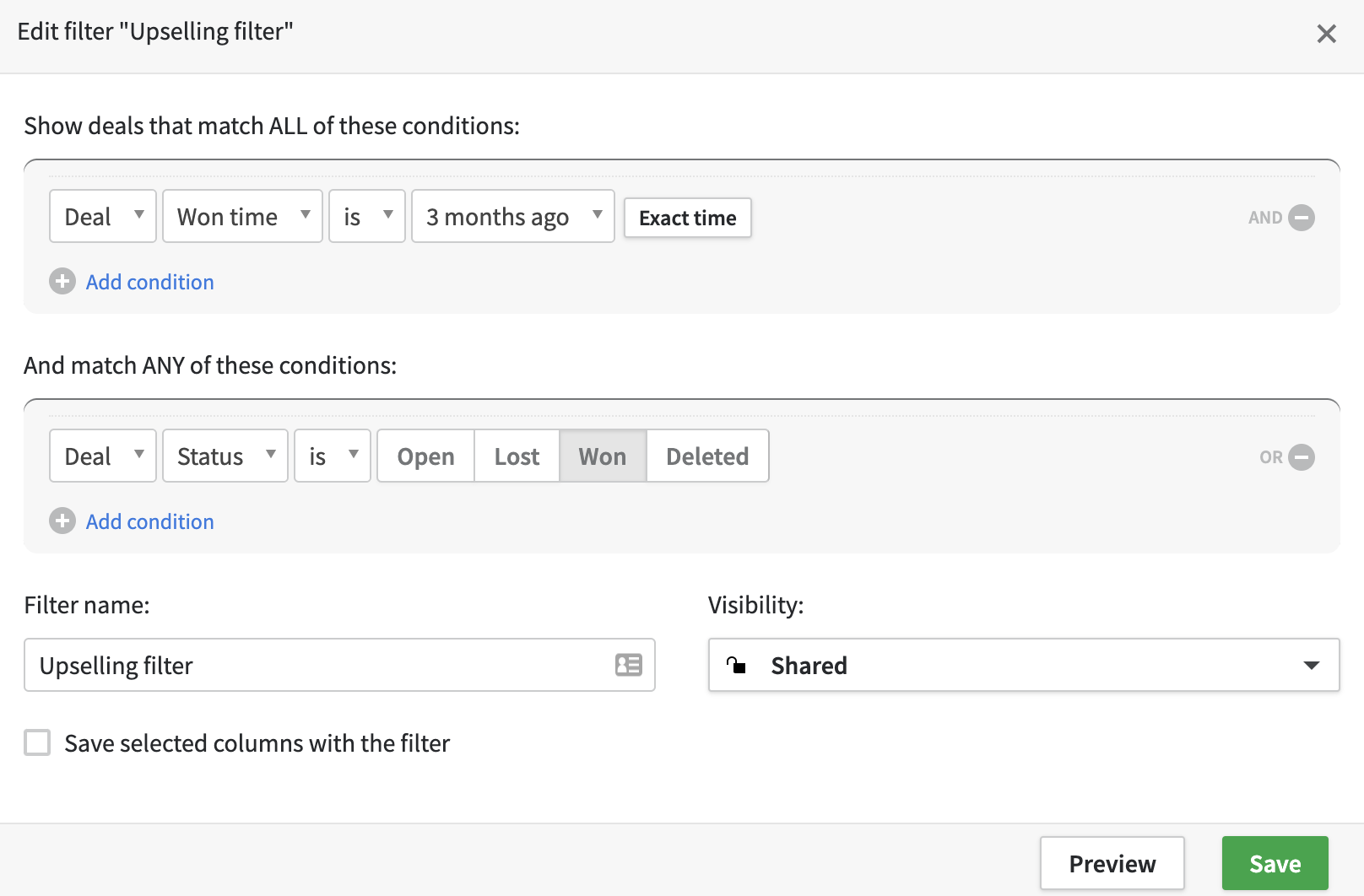
Automated proposal-process
Have a proposal template in your workspace with text placeholders in curly brackets . The placeholders can include deal value, deal owner name, deal person phone number, or email. Read more here.
Create automation with the trigger being the Deal stage and select the stage where your proposals are created. Choose the proposal template as the target presentation and map the fields. Add optional Pipedrive activities if you want to get automatically added actions to the deal owner.
Once the automation has been triggered, the template will copy, the text will be replaced and a link will be created that will be added back to Pipedrive. This link can now be used in the meetings in Seidat Live -mode, where the presenter controls what slides are shown to all link recipients or shared with the client directly. To automate the entire proposal process, you can also send the link to the client automatically from Pipedrive once the automation has created the link with Pipedrive automation.
Additionally, you can automate the whole process from start to end. Deals can be automatically created for new leads that can be created from forms or other imports. Read here how you can create new deals when a new person is added to Pipedrive. Read how our customer Kuopion Ykköstilit automated their whole proposal process (with Zapier integration).
Marketing
Send personalized material to a lead after they filled a form on your website
A person fills a form on your website or signs up for your application
Create a new deal for that person. Read here how you can create new deals when a new person is added to Pipedrive.
Automation copies an intro presentation and replaces text on it.
Pipedrive automation will send the link to the presentation directly to the customer's email.
Other
Onboarding customers with the training material, user manuals, or instructions
You can send training material, user manuals, or other instructions in a presentation form to a customer at any point automatically. Read more above in "Automated proposal-process". If you don't need to customize the presentation itself, you can just create a new link to the presentation and send that.
Recruiting
Do you have a recruiting pipeline in Pipedrive? You can automate all material sending, like contracts, assignments, and company material sharing with automation. Use deal stages as filters and find and replace prospect-related texts with the materials.
Partners
If you have a partner pipeline in Pipedrive, you can progress either automatically or manually with partners in the pipeline depending on how they are achieving results. You can then send stage-specific material to them fully automatically. You can also automate the partner agreements to be created and updated by the integration.