Using assets in slides as smart elements
How to use assets from Seidat Database as smart elements on your slides.
Benefits of using assets
Dynamic content: assets data get updated automatically across presentations if changed in collections.
Switch logic: you can present multiple assets in one slide instead of creating a slide for each of the assets.
Adding Assets to the Slide
Navigate to the Slide edit view (see gif 1)
Click "Add asset"
Once an asset is added it will be visible in Properties.
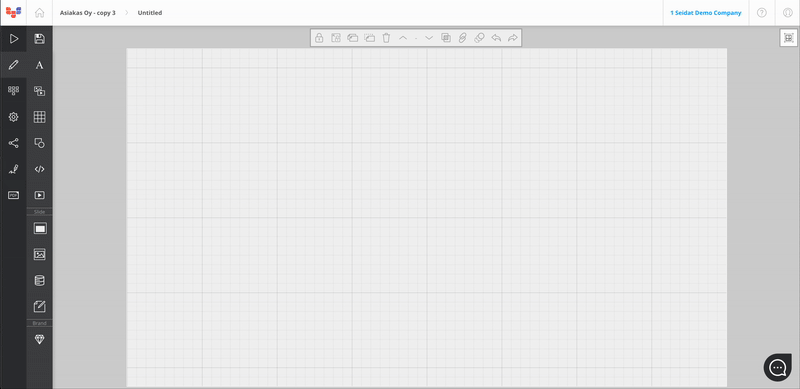
(gif 1)
Using Assets in the Slide
Text and Numbers: once adding the text, select “Insert asset” at the top of the slide editor. You can tell that a piece of text is a smart element from the pink arrows (see gif 2).
Iframe: once iframe is added, select “Insert asset” at the top of the slide editor.
Media: In “Insert Media” view, choose “Collections” and add an asset from the suggested list.
Added asset media cannot be cropped; therefore, all asset images will follow 'fit' logic. Boolean-type assets can only be used in charts. 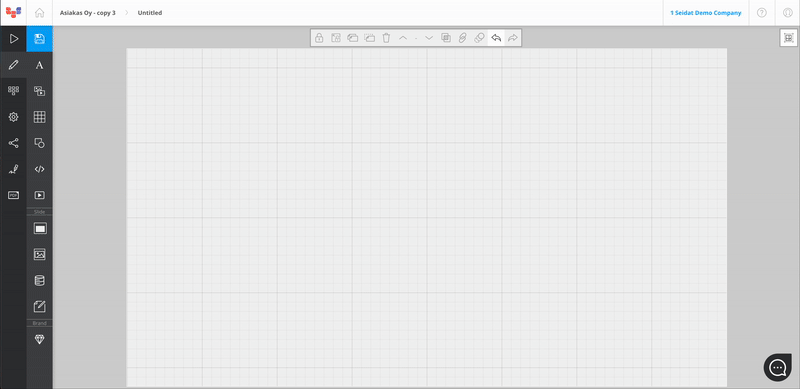
(gif 2)
Play mode
Once assets are added to the slide, you can view all of them in the play mode. In the top right corner, there's a switch which allows you to shift between assets (see gif 3). If assets were added to the slide but not used in any element, they won't be displayed. Only assets used in the slide elements will be accessible via the switch.
In the switch you can also see:
chart icon: provides more information about assets
marker icon: allows you to view more detailed plans
HOX! You cannot control asset's while in presenter window, but you can when presenting via shared link.
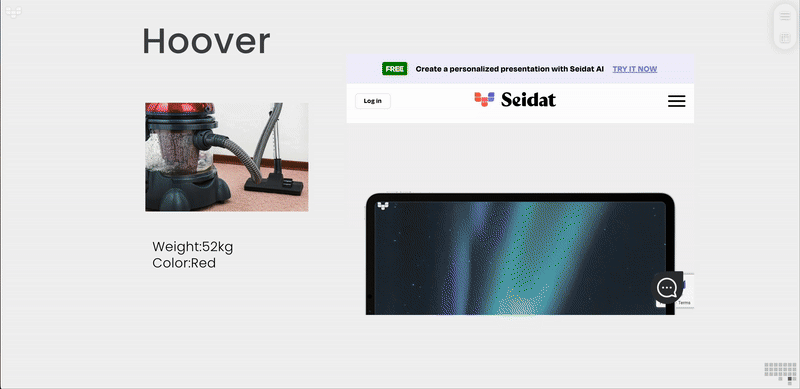
(gif 3)
