Slide editor properties
Slide editor properties are a key tool to make your editing experience as smooth as possible.
In slide editor properties you can
- change the settings for the slide editor
- use exact pixels for object transformation
- see all the elements on your slide in an order (layers)
- lock and unlock elements
Open properties clicking this in the top right corner of the slide editor:

Properties:
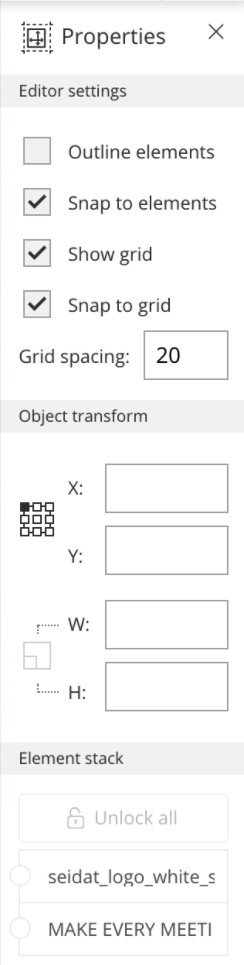
Editor settings:
- Outline elements: Gives you the outlines of all elements to make it easier to see where the outlines are
- Snap to elements: Gives you blue helping lines that make it easier to align elements with each other
- Show grid: Show grid on top of your slide editor to help with aligning elements
- Snap to grid: Gives you blue helping lines to make it easier to align elements with the grid (e.g. you want elements to have 2 grid spaces in between them)
- Grid spacing: how big you want the squares to be in your grid in pixels (bigger number - bigger squares in the grid)
Object transform:
- X - Y the placement of the element
- W - H the width and height of the element
- Lock element ratio by clicking square between the "W" and "H"
Element stack:
In element stack, it's easy to manage your elements as it shows all of them in their layer order.
You can:
- Lock and unlock elements
- Change layer order by dragging
- This is the reason why it's useful to name your images so they make more sense in the element stack and it's easier to tell them apart (e.g. "asset1.svg" vs. "companylogo.svg")
