Presentation to autoplay
Having your presentation on autoplay is a great feature for example on info screens presentations and trade fair presentations.
You can set any Seidat presentation to autoplay.
Turning on and off the autoplay
Start by going to the presenting mode or opening a Seidat Link
Click the slide map from the bottom right corner to open up the Navigation menu and click "Start autoplay" to start the autoplay

You can now see the play/pause button in the bottom left corner.

Pressing the controls will play/pause the presentation. You can also play/pause the presentation by pressing the space button on your keyboard.
The presentation will stay on one page for as long as the autoplay duration has been set from the presentation settings (see next paragraph for more info). By default, the duration is set to 5 seconds
Note that you can scroll through the presentation normally, even when the autoplay is active.
Setting the autoplay duration
Go to presentation settings located on the left toolbar. The presentation settings are indicated by the gear icon

Set the autoplay duration in the field. The minimum is 1 second, but there is no upper limit.
The duration will be saved automatically. If you copy the presentation, the autoplay duration will also be copied as it is set.
Autoplay on shared links
Create a Seidat Link
Press the "sharing options" button from the right end of the created link
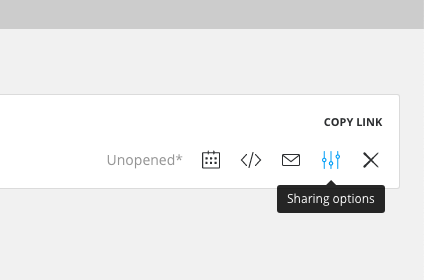
Select "Autoplay presentation" from the popup window and press "Save and close." This will add the autoplay parameter to the end of the link.
You can also select the "Info screen mode" parameter to the link if you wish not to get any popups.
Use cases
Trade fairs. Set up a screen behind the stand and have a presentation played in the background. It is smart to leave too detailed information slides off from the presentation by making a copy of the master presentation and removing the slides.
Mass events. When guests arrive, have a presentation playing in the venue showcasing your business or product, etc.
Info screens. Seidat makes it easy to create a cheap and easy info screen for your office. Create a simple presentation with all slides on the top level. Use embedded content as much as possible, such as weather, NPS figures, local menus, news, local transportation schedules, videos, and company key figures from Google Datastudio or Google Sheets, for example.
