Speedy and accurate translation
With this method translating any Seidat presentation is easy and quick. Use your own translation partner or let us take care of it all.
Steps
- Export the presentation and deliver the data.js file to the translator, your own partner, or Seidat's partner. Do not edit the presentation before the translation is ready. Read below for more information.
- Once translated deliver the data.js file to Seidat. Do not edit the presentation before the translation is ready.
- Within 1-3 business days, we'll import the file to the team and the presentation will be up-to-date with the new translation.
Note: During the translation, you shouldn't delete any text styles or images that are used in the translated presentation.
Exporting and delivery
1. First, choose the presentation from your Seidat dashboard. Then go to sharing options (step 1. in the image below), then choose "Export/Pdf" (step 2. in the image.) and then click "Download presentation" (step 3. in the image).
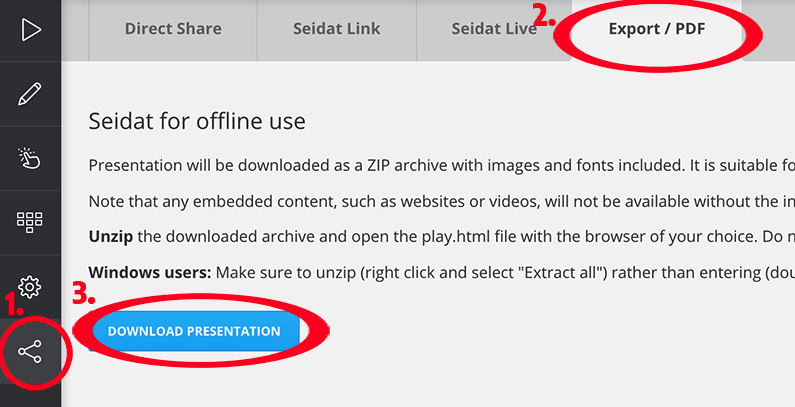
2. The presentation will download as a zip file to your computer. Choose "Show in Finder".
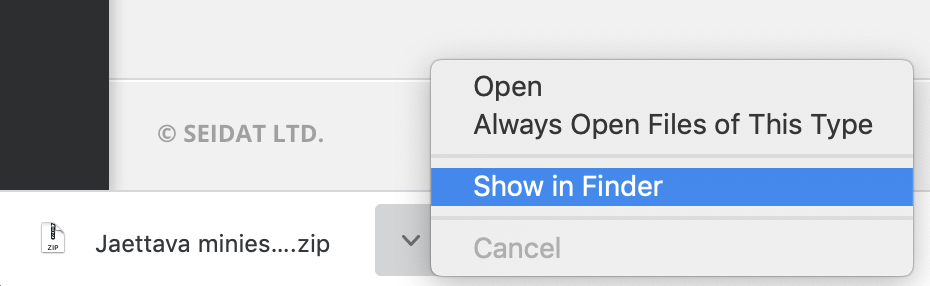
3. Unzip the ZIP file.
4. Open the file structure once unzipped and choose "assets".
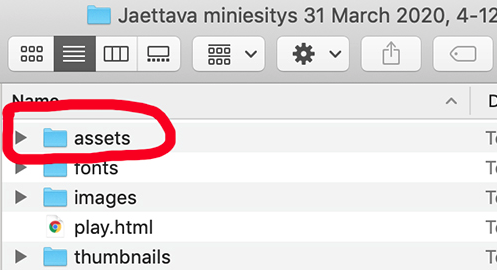
5. In the assets file, you will find the data. js -file, which you can send to your translation agency for translation or send the file to us. We use a professional translation agency Delingua as our translation partner.
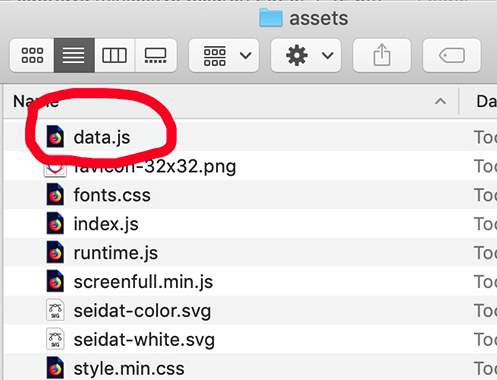
6. Once you get back the data.js file translated make sure it is still in a data.js format. Send the file to us by contacting us through the support chat. We will import the data.js file back to your team within 1-3 business day for a service fee of 174 € (VAT 0%)
No translation partner?
Do not worry. We have partnered with a high-quality translation agency Delingua. Delingua's portfolio covers all languages and their service is quick ensuring quick delivery to you in any language. Read more about Delingua here.
Notes
The data.js file has to be translated "in place" so that the format stays correct. This means that it cannot be converted to a different format for the translation and back.
PowerPoint imported text images cannot be translated, only actual text will be translated.
